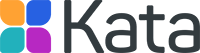FAQ for professionals
-
Kata® at a glance
- What is Kata®?
- What are the functions of the inhalation aid Kata®?
- How is the app structured?
- What values/data can my patients enter into the app?
- Can Kata® replace medical treatment?
- Why should you prescribe Kata®?
- What are the indications?
- Are there any contraindications?
- How effective is Kata®?
- Is there an age recommendation for the Kata® health app?
- Which inhalers are supported by Kata®?
-
How do I get Kata®?
-
Inhalation, lung diseases and therapy
-
Technical assistance
-
- How do my patients create a profile?
- How do my patients log in?
- Why do my patients have to register?
- How can my patients customize their profile?
- How can my patients change their password?
- What can my patients do if they have forgotten their password?
- How can my patients log out of the Kata® app?
- How can my patients delete their profile?
-
- Which devices support Kata®?
- Does Kata® also work via a tablet/iPad?
- What does the smartphone need to be able to do for the app to work?
- How do I perform an update of the Kata® app?
- Kata® has prompted me to update. What happens then? Will the app continue to work without updating?
- How do I reinstall Kata®?
- I had to delete the app, is all my data gone now?
- Is offline use also possible?
-
-
Error messages, questions and problems
- What do I do if I get an error message/error code?
- What can I do if logging in is no longer possible?
- What do I do if the app stops responding?
- My app crashes directly when I open it, what can I do about it?
- My app no longer starts, what do I have to do now?
- I can no longer log in. Why?
- During the inhalation process, the app suddenly stalled. What can I do about it?
- The app reports a synchronization error, what do I do now?
- The contact form does not work for me. Who can help me with my questions?
-
Data protection
-
Contact
Drucken
How do I perform an update of the Kata® app?
For iOS users:
- Open the App Store on your iPhone.
- Now go to your profile in the top right corner.
- All updates that you have recently made and that are currently pending will be displayed there.
- Locate the Kata® app and tap Update (If automatic updates are enabled, iOS 13 will take care of updating automatically).
For Android users:
- Open the Google Play Store on your smartphone.
- Now go to the three-dash menu and “My apps and games”.
- For apps marked “Update”, an update is available.
- Locate the Kata® app, and then tap Update. (When auto-update is enabled, Android will take care of your app updates).